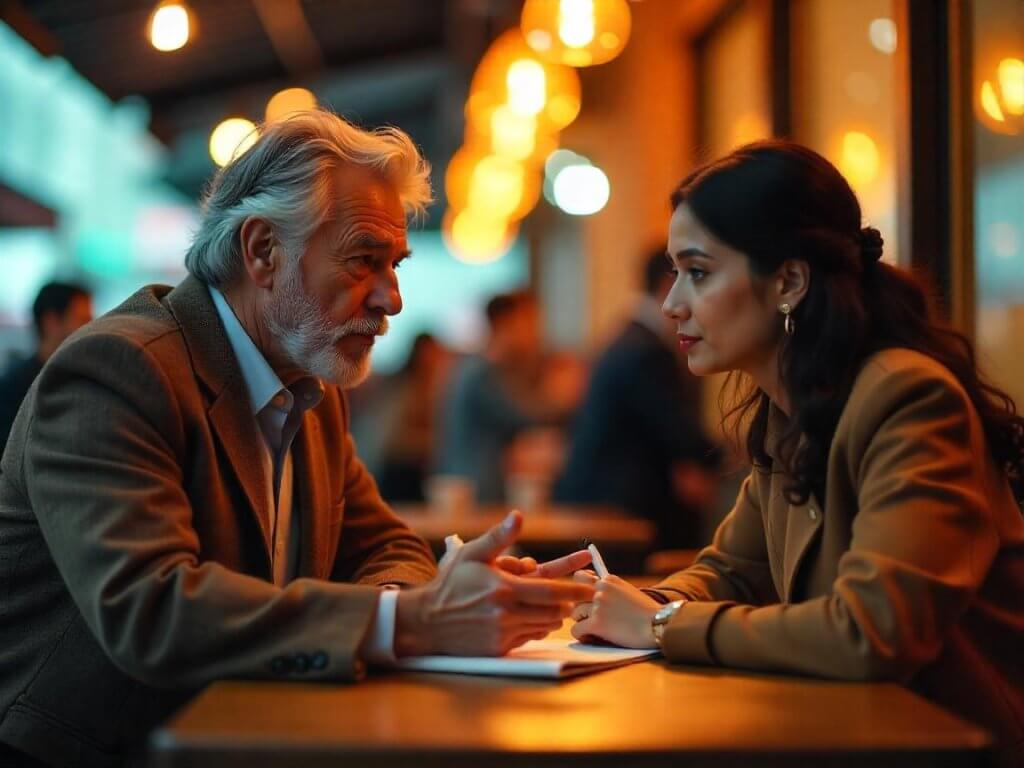
Introduction: Building Your Own Website Affordably
Creating a professional, functional website often seems like a daunting and costly task. Yet, with modern tools and platforms, you can build a high-quality website yourself for as little as $60. This comprehensive guide will walk you through the entire process, covering everything from domain registration and hosting selection to content creation and site launch.
Whether you’re building a personal blog, an online portfolio, or a business website, this detailed walkthrough ensures you’ll have your own site live within a few hours without breaking the bank.
Step 1: Defining Your Website’s Purpose and Goals
Before spending any money or setting up accounts, clearly define your website’s main goals:
- Personal Blog: Share your thoughts, experiences, and expertise.
- Portfolio Site: Showcase your professional work or creative projects.
- Business Website: Market products or services, attract clients, and drive sales.
Understanding your website’s purpose helps determine its structure, design, and functionality.
Step 2: Choosing a Domain Name (Approximate Cost: $10-15)
Your domain name is your website’s address on the internet. Choose a name that:
- Reflects your site’s content or your brand name.
- Is easy to remember and spell.
- Is short and memorable.
Popular registrars like Namecheap, GoDaddy, ou Google Domains provide domains starting around $10-15 per year. Always check for available discounts or coupons.
Step 3: Selecting Affordable Web Hosting (Approximate Cost: $35-50/year)
Web hosting is where your website files are stored. Reliable, affordable hosting providers for beginners include:
- Bluehost
- SiteGround
- Hostinger
- HostGator
These hosts typically offer first-year discounts, starting at approximately $35-50 annually, including SSL certificates and email hosting. Make sure your host offers:
- Free SSL certificates
- One-click WordPress installation
- 24/7 customer support
Step 4: Connecting Domain and Hosting
Once you’ve purchased hosting, you’ll receive nameservers from your host. Go back to your domain registrar:
- Navigate to DNS settings.
- Replace the default nameservers with those provided by your hosting company.
- Save the changes (propagation usually takes 30 minutes to a few hours).
Step 5: Setting Up WordPress (Free)
WordPress is a powerful, user-friendly CMS powering nearly 40% of all websites. Its advantages include:
- Simple, intuitive setup
- Extensive library of plugins and themes
- Community support and tutorials
Most hosting providers offer a one-click WordPress installation directly from your hosting dashboard.
Step 6: Choosing a Free WordPress Theme
WordPress has thousands of free themes available, including professional options like:
- Astra
- OceanWP
- Hestia
Select a theme that fits your niche and aesthetic preferences. Themes are easily customizable via WordPress’s built-in editor.
Step 7: Installing Essential Plugins (Free)
Enhance functionality and performance by installing these must-have free plugins:
- Yoast SEO: Optimizes your content for search engines.
- Elementor Page Builder: Drag-and-drop website building.
- WPForms: Create contact forms quickly.
- Wordfence: Protects your site against malware and hacks.
All plugins are available directly from the WordPress plugin directory.
Step 8: Creating Essential Website Pages
At minimum, your site should include the following pages:
- Accueil: Your main page introducing visitors to your content or services.
- About: Provide background on you or your business.
- Services/Portfolio: Detail your offerings or display your work.
- Contact: Allow visitors to easily reach you via email or forms.
Use Elementor or Gutenberg (WordPress’s native editor) to design visually appealing and user-friendly pages.
Step 9: Writing Quality Content
Content is critical for website success. Write original, informative, and SEO-optimized content that aligns with your audience’s interests. Tips include:
- Research your target keywords using tools like Google Keyword Planner.
- Write clear, engaging titles and headers.
- Ensure content is informative, relevant, and valuable to your readers.
Step 10: Optimizing Your Website for SEO
Effective SEO boosts visibility on search engines. Follow these best practices:
- Install Yoast SEO and follow its suggestions.
- Create compelling, keyword-rich titles and meta descriptions.
- Optimize images by compressing and using descriptive alt texts.
- Set up a clear permalink structure (URLs).
Step 11: Setting Up Analytics (Free)
To track your website performance and visitor behavior, integrate Google Analytics:
- Create a free account on Google Analytics.
- Use plugins like MonsterInsights to simplify Google Analytics setup in WordPress.
- Monitor your traffic, sources, visitor engagement, and more.
Step 12: Implementing Security Measures
Basic security steps ensure your website remains safe:
- Regularly update WordPress, themes, and plugins.
- Use strong, unique passwords.
- Activate two-factor authentication.
- Regularly back up your site using plugins like UpdraftPlus.
Step 13: Ensuring Website Speed and Performance (Free)
Website speed impacts SEO and user experience. Enhance site performance by:
- Compressing images using tools like TinyPNG.
- Installing caching plugins like WP Super Cache or W3 Total Cache.
- Utilizing Content Delivery Networks (CDNs) like Cloudflare (free tier available).
Step 14: Mobile Optimization
Over 50% of web traffic comes from mobile devices. Ensure your site is fully responsive by:
- Testing pages with Google’s Mobile-Friendly Test.
- Using responsive themes that automatically adapt to mobile screens.
- Avoiding pop-ups or elements that disrupt the mobile user experience.
Step 15: Launching and Promoting Your Website
Before launching, review everything thoroughly:
- Test links, forms, and responsiveness.
- Check for content errors or broken links.
Post-launch, promote your website through:
- Social media marketing
- Email outreach to your network
- SEO and content marketing
Step 16: Monitoring and Maintaining Your Website
After launch, continue monitoring and optimizing:
- Regularly check analytics and adjust content accordingly.
- Continuously update content to maintain relevancy and freshness.
- Respond promptly to user inquiries or comments.
Budget Breakdown: How to Keep Costs Under $60
| Item | Cost (approx.) |
|---|---|
| Domain Name | $10-15/year |
| Web Hosting | $35-50/year |
| WordPress CMS | Gratuit |
| WordPress Theme | Gratuit |
| Plugins (SEO, Security, Forms) | Gratuit |
| Google Analytics | Gratuit |
| SSL Certificate (usually free) | Gratuit |
| Total | $45-65/year |
Typically, by leveraging special offers, your first-year costs often stay under $60.
Advantages of DIY Website Building
Creating a website yourself offers significant benefits:
- Cost-effectiveness: Considerable savings compared to professional web design services.
- Flexibility: Easily modify and update your site anytime without extra charges.
- Control: Full ownership and control over your content and data.
- Skill Development: Valuable digital marketing and technical skills learned.
Les erreurs courantes à éviter
- Neglecting Security and Backups: Always protect your data.
- Ignoring SEO: Without SEO, your site won’t attract sufficient organic traffic.
- Choosing Poor Quality Hosting: Slow or unreliable hosting negatively impacts user experience.
Conclusion: Launching Your Website Successfully
Building your own professional-looking website affordably is achievable with careful planning, smart choices, and the proper use of available tools and resources. By following this guide, you can establish a strong online presence quickly and effectively, ensuring your content reaches the right audience.
Whether you’re establishing your online portfolio, starting a personal blog, or creating a business website, this cost-effective strategy empowers you to take full advantage of today’s digital opportunities without significant investment.

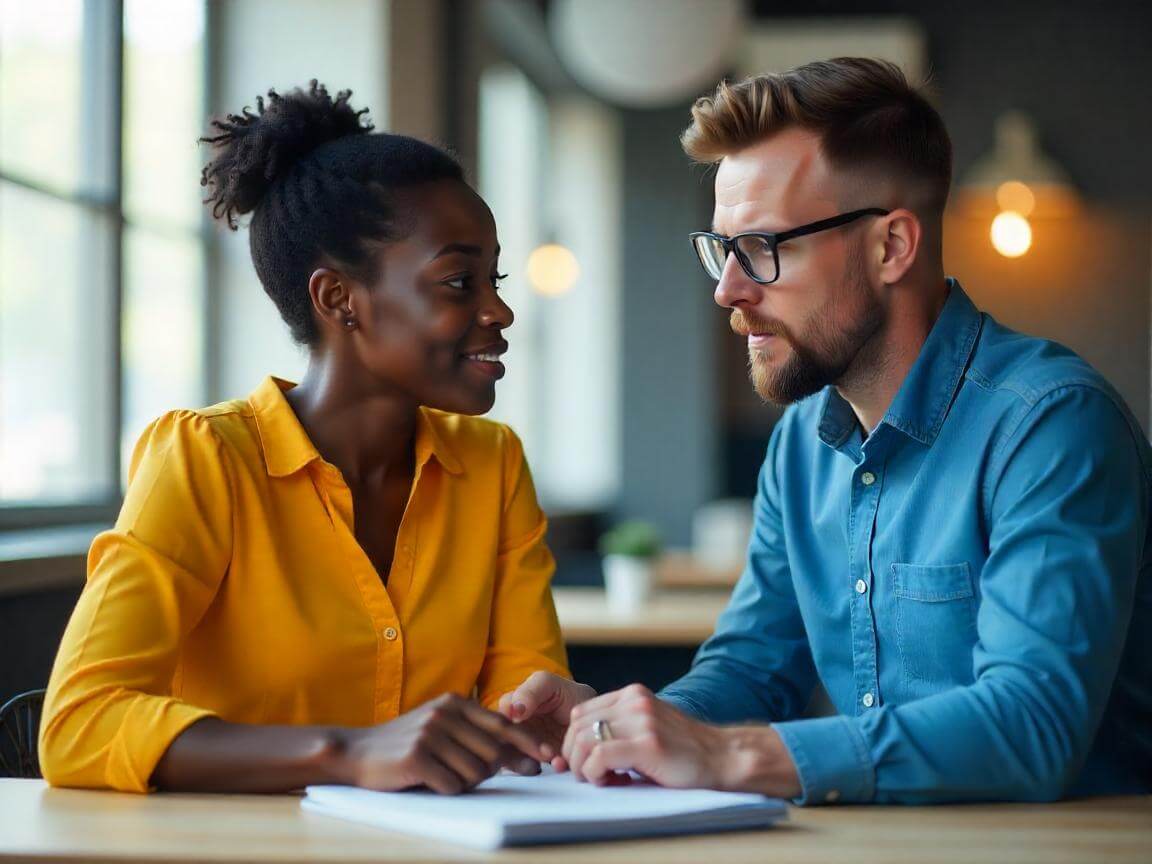 Comment créer votre propre site web pour seulement 5 € ?">
Comment créer votre propre site web pour seulement 5 € ?">
