Recommendation: Use couplerio to pull Microsoft Advertising data into Google Analytics automatically, routing through BigQuery or GA data import. This keeps data fresh para users, reduces manual work, and sets up a three-step workflow for reliable results going forward.
literature on data integration shows this approach aligns with three core goals: accuracy, timeliness, and cross-platform consistency. Trends reveal that the most successful implementations address differences in data models between Microsoft Advertising and Google Analytics. mainly, teams rely on a single builder or an automation tool like couplerio to keep data synchronized across plataformas, as mentioned in studies and guidance accordingly.
Section 1 – Prerequisites: grant access, enable API, configure a data builder, and define a fresh mapping for fields like date, campaign, spend, clicks, impressions, and conversions. Section 2 – Import logic: map differences in channel attributes and set the expected attribution windows. Section 3 – Validation and optimisation: run checks against the Microsoft Advertising reports, verify consistency in GA, adjust parameter naming, and guard against common pitfalls while implementing ongoing optimisation.
To keep the flow smooth, address the seção with clear field names, common keys, and consistent differences definitions. Build a lightweight data model, then schedule frequent updates so results stay fresh para users, and deliver value to stakeholders with transparent dashboards that show the three metrics they expect: sessions, conversions, and revenue across plataformas, and a clear mapping that works both ways, vice versa.
Map Bing Ads fields to GA4 event parameters before import
Start with a fixed mapping table that simply pairs each Bing Ads field with a GA4 parameter. This one-to-one mapping prevents drift during imports and makes troubleshooting straightforward. Example mappings: CampaignName -> bing_campaign_name, CampaignId -> bing_campaign_id, AdGroupName -> bing_ad_group, Keyword -> bing_keyword, MatchType -> bing_match_type, Device -> device, Impressions -> impressions, Clicks -> clicks, Cost -> cost, Conversions -> conversions, Revenue -> revenue, Currency -> currency, MSCLKID -> click_id. For items and product-level data, map Bing item fields to GA4 items array where applicable (items[].item_id, items[].price, items[].quantity). For interactive signals, add parameters like bing_ad_position or bing_search_context. This setup allows GA4 to present a tracking layer that aligns with campaigns, ad groups, and terms, while providing a clean base for lifetime value and sign-ups analysis and, importantly, a simple way to maximize accuracy across internet channels.
Define naming conventions and normalization rules before import to support tracking consistency across services. Normalize by converting to lowercase, trimming whitespace, replacing spaces with underscores, and removing unsupported characters. Ensure numeric fields (impressions, clicks, cost, conversions) are parsed as numbers, and currency uses a consistent ISO code (USD, EUR). This approach reduces data quality issues and maximizes comparability across channels, while providing a solid foundation for advanced testing and reporting.
Validation plan: Run a small test batch. Export a sample from Bing Ads, run through the import pipeline, and verify GA4 event parameter values in DebugView and in a test BigQuery export. Ensure MSCLKID maps to click_id and that currency and numeric fields render correctly. Use testing to catch mismatches quickly; adjust mapping as needed. Potential attribution gaps should be considered and addressed before broad deployment.
Security and quality considerations: address privacy considerations and guard against viruses by validating CSVs before import. Do not pass PII in GA4 parameters and respect retention settings. Confirm that fields align with competition realities and that seasonality does not skew results, keeping the dataset clean and usable for services across teams.
Implementation tips to maximise value: choose approaches that fit your budget; use an automated ETL or scheduled job to keep imports fresh; map items and sign-ups to GA4 parameters; set up optimised data flow that supports lifetime value analysis and easier sign-ups attribution, while providing a robust basis for testing and optimization.
Common pitfalls to watch for: likely issues include mismatched field types, missing currency, empty keywords, or mis-typed parameter names; solve by enforcing required mapping, adding guards, and testing with a representative data slice first. This reduces the risk of competitive misattribution and data contamination, ensuring the import presents reliable insights for campaigns and budgets.
Export Bing Ads data with a GA4-compatible schema (CSV columns)
Create a GA4-friendly CSV by exporting Bing Ads data with three core fields first: event_name, event_timestamp, and user_pseudo_id. Then append flattened event_params-like columns to capture campaign context, keeping the file ready for GA4 import or a BI layer.
Use the following column set to maximize data fidelity and ease of analysis, including campaign context, placement, and country coverage across countries. The headers below are your chosen baseline and can be reused for another account with minimal edits.
Proposed CSV headers (comma-separated) are: event_name, event_timestamp, user_pseudo_id, accounts, campaign_name, campaign_id, ad_group_name, ad_group_id, ad_id, keyword, placement, country, device, impressions, clicks, cost, conversions, revenue, source, medium
Sample row: view_item,1683072000000,u12345,ACME_Agency,Spring_Sale,cmp123,Spring_Group,grp001,ad001,running shoes,Top-Left,US,Desktop,1000,68,25.50,4,125.00,bing,cpc
Having this structure lets you connect Bing Ads data to GA4 metrics and analyze correlations across three dimensions: countries, placement, and device. Stories from teams using this approach show how it helps optimize budgets and improve reach across traditional campaigns while keeping costs cost-effective.
To validate accuracy, compare differences in CTR, CPC, and conversions across accounts and countries. Look at discrepancies in impressions by placement above or below the country average. Use a science mindset to analyze the data and check for outliers. Ensure event timestamps are normalized to UTC for correct aggregation. Creating a clean header and consistent event naming helps you maximize debugging and maintain data quality.
Connecting to GA4: once you import, connect to the correct property and data stream, ensuring you used the chosen event names and the right source/medium pairing. Creating a schedule for regular exports keeps data fresh and budgets aligned, making the workflow cost-effective. Expect that you may tweak the header for specific accounts, but the core structure above keeps things reliable for reaching your analytics goals.
CSV column mapping example
Map Bing fields to GA4-friendly columns by aligning: Bing account -> accounts; CampaignName -> campaign_name; CampaignId -> campaign_id; AdGroupName -> ad_group_name; AdGroupId -> ad_group_id; AdId -> ad_id; Keyword -> keyword; Placement -> placement; Country -> country; Device -> device; Impressions -> impressions; Clicks -> clicks; Cost -> cost; Conversions -> conversions; Revenue -> revenue; Source -> source; Medium -> medium; EventName -> event_name; EventTimestamp -> event_timestamp; UserId -> user_pseudo_id.
Validation tips
Test with a small file first, verify GA4 accepts event_name and event_params, then run a broader import. Check three metrics to confirm reliability: consistency of CTR trends, alignment of spend with conversions, and stability of country distributions. Look for correlations between placement and clicks, and ensure the chosen accounts map to the correct data stream. Maintaining this discipline helps you reach your targets with accuracy and efficiency.
Create and configure GA4 Data Import for Bing Ads event data
Start with a clean, no-code CSV export from Bing Ads and set up a GA4 Event data import for Bing Ads. These setups allow you to gather matching events without manual re-entry. Gather fields that map specifically to GA4: event_name, event_timestamp, transaction_id, value, currency, campaign, ad_group, keyword, message, environment, and user_pseudo_id. These core fields support the core attribution work and improve match rates when you merge Bing signals with GA4 events. Run a quick test file to validate the mapping, then scale to the entire feed. Depending on data volume, schedule daily uploads and monitor the health of the feed using simple checks in Settings. This approach leverages capabilities of GA4 Data Import and yields improved cohesion between Bing Ads and GA4 data.
Prepare the Bing Ads feed
These steps help ensure a clean import: export Bing Ads event data, confirm presence of event_name and transaction_id, standardize event_timestamp to epoch milliseconds, normalize campaign, ad_group, and keyword naming, include a short message field for context, and set environment to prod or test. Save as CSV with headers that GA4 expects: event_name,event_timestamp,user_pseudo_id,transaction_id,value,currency,campaign,ad_group,keyword,message,environment. Use UTF-8 encoding and a simple structure so the feed remains no-code friendly. This approach keeps much of the work in your chosen data source and makes the import predictable for selected campaigns.
Configure, validate, and optimize
In GA4, create a Data Import Data Set: Type: Event data; File upload method; Name: BingAds_Event_Data; Settings: map GA4 event_name to bing value, and map the other fields to GA4 parameters. Ensure transaction_id is present for each row and that event_timestamp is in UTC epoch milliseconds. After uploading, GA4 processes the batch within a few hours; verify via DebugView and standard reports that the counts align with expectations. If mismatches occur, adjust the feed mappings, re-upload, and re-run the quick test. With an automated cadence, this no-code flow supports ongoing improvement and a reliable core dataset for optimization of ad performance across selected campaigns.
| GA4 field | Bing Ads source field | Notes |
|---|---|---|
| event_name | bing_event_name | Required; defines the GA4 event type |
| event_timestamp | bing_export_time | Epoch milliseconds in UTC |
| user_pseudo_id | bing_user_id | Links to the GA4 user |
| transaction_id | transaction_id | Unique per transaction |
| value | revenue_value | Numeric amount |
| currency | currency_code | ISO 4217 |
| campaign | campaign_name | Bing campaign label |
| ad_group | ad_group_name | Ad group label |
| keyword | keyword_text | Search term |
| message | note_text | Optional context |
| environment | environment_tag | prod or test |
| custom_param | custom_value | Optional extra param |
Upload the data to GA4 and validate field mappings with a test import
Run a test import first to verify field mappings before loading the full Bing Ads export. Use a compact file set to confirm mappings align with GA4 dimensions and custom definitions, then scale to the whole dataset.
-
Prepare a test CSV with 5–10 rows and ensure the header columns align with GA4 Data Import expectations.
- Columns: event_name, event_timestamp, user_pseudo_id, advertising_platform, campaign_name, campaign_id, ad_group_name, keyword, impressions, clicks, cost, conversions, source, medium, utm_source, utm_medium, utm_campaign
- Sample values: bing_ads_import, 1700000000000, test_user_001, Bing Ads, Spring Sale, BID1234, AdGroup1, red shoe, 120, 4, 15.50, 2, bing, cpc, bing, cpc, spring-sale
- Ensure numeric columns are numeric, timestamps are epoch milliseconds, and text fields are CSV-safe (no stray commas).
-
Set up a GA4 Data Set for the test import and define the mappings.
- Admin > Data Import > New Data Set, choose “Event data,” CSV format, and time zone that matches your property.
- Create custom definitions for advertising attributes: Advertising Platform, Campaign Name, Campaign ID, Ad Group, Keyword (scope: Event).
- Leave built-in event fields mapped to GA4 defaults where possible (event_name, event_timestamp, user_pseudo_id).
-
Configure the field mappings from the file to GA4 parameters and custom dimensions.
- advertising_platform -> custom dimension Advertising Platform (defined in GA4)
- campaign_name -> custom dimension Campaign Name
- campaign_id -> custom dimension Campaign ID
- ad_group_name -> custom dimension Ad Group
- keyword -> custom dimension Keyword
- impressions, clicks, cost -> corresponding metrics or custom metrics if needed
-
Run the test import and check the status.
- Upload the subset file using the test import option in the Data Import UI.
- Review the import status for success and inspect any errors reported by GA4; fix header names or data types as needed, then re-upload.
- Limit the test to a small sample to keep iteration fast and clear.
-
Validate results in GA4 after processing the test import.
- Open Reports > Engagement > Events and filter for bing_ads_import; verify the event parameters include Advertising Platform, Campaign Name, Campaign ID, Ad Group, and Keyword.
- Check Traffic or Acquisition reports to confirm source = bing and medium = cpc; ensure campaign values reflect the test data.
- Count the events, impressions, clicks, and cost; compare with the test file, allowing a small processing delta, and confirm veracity of reported figures.
- If mappings appear misaligned, adjust the field mappings or create additional custom definitions, then re-run the test import.
-
Proceed to the full data load and monitor ongoing accuracy.
- Once the test passes, allocate the full Bing Ads dataset to the same Data Set and run the import in batches if needed.
- Keep an eye on processing status and periodically re-validate mappings after platform changes or schema updates.
- Maintain setups that facilitate ongoing checks, aiming to maximize data quality across platforms and ensure the lifetime value of your advertising insights remains high.
Well-configured setups help facilitate ongoing data quality checks and maximize the veracity of reported metrics across platforms.
Link imported data to GA4 events using custom parameters and dimensions
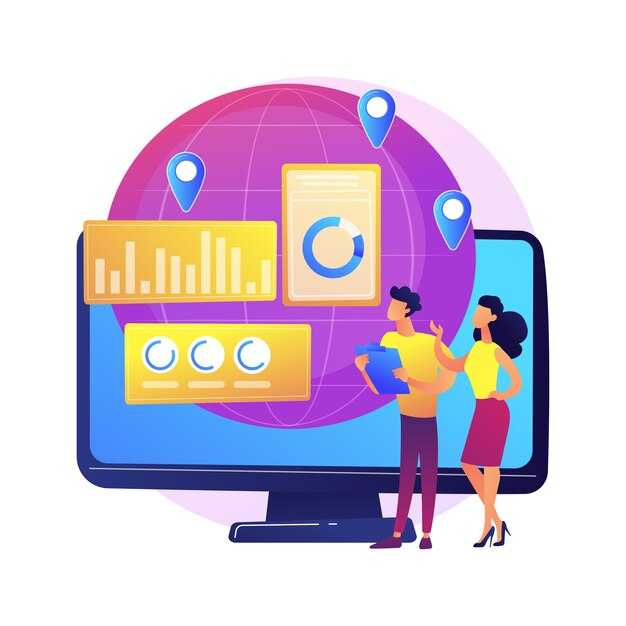
Define a dedicated set of custom parameters for Bing imports and map them to GA4 custom dimensions immediately. This prevents missing mappings, keeps data clean, and supports correct attribution across audiences involved in the journey, giving you a comprehensive visualization of performance. Start with a clear naming convention and rename parameters if needed to align with GA4 definitions. This approach is free to implement in the GA4 UI and helps you get best ideas for organizing data across things you measure.
Define custom dimensions for imported Bing fields
In GA4, create event-scoped custom definitions for each imported field. Use parameter names that match your data layer, and ensure names are GA4-friendly. For example, bing_campaign maps to a custom dimension named Bing Campaign; bing_adgroup to Bing Ad Group; bing_keyword to Bing Keyword; bing_match_type to Bing Match Type; bing_account_id to Bing Account ID. Each dimension becomes available for reporting and visualization in explorations and dashboards. Note the limit of up to 50 event-scoped custom dimensions per property, and add descriptions to keep editors aligned. If a field changes, edit the definition to reflect the new parameter name and avoid downstream confusion.
Connect imported data to events via tag setup and exploration
Pass the Bing fields on every relevant event by updating your data layer or tag manager rules. Include parameters such as bing_campaign, bing_adgroup, bing_keyword, bing_match_type, bing_account_id, and conversion_asyncjs to capture conversion signals when applicable. After sending the data, map these parameters to the custom definitions you created, using the exact parameter names. If a value is missing on an event, GA4 records an empty field; handle these cases in reports by filtering or using null-safe logic in explorations. Build audience segments that use these custom dimensions as conditions to show how different groups behave. Use investigations to reveal best practices and stories about how people move outside the standard funnel. When you rename a parameter or add a new one, update both the tag rule and the GA4 definition to keep things consistent.
Use Explorations to analyze GA4 event parameters and build actionable reports
Open GA4 Explorations, select Free Form, and generate a report that links event parameters to conversions; the generated insights give you actionable guidance in minutes.
Define the core scope: Identify the five top-performing events (view_item, add_to_cart, begin_checkout, purchase, sign_up). Bring in the key parameters for each event as items in the grid (event_name, param_product_id, param_category, param_region) and pull metrics like event_count, users, conversions, and revenue to surface the optimum combination that drives outcomes. These steps require clean parameter naming and consistent event tracking so you can compare apples to apples across international markets.
Configure explorations for actionable analysis: Use Free Form to map event_name to each parameter, then add metrics: total_events, engaged_sessions, conversions, and generated revenue. Sort by conversions, and filter by international regions to reveal which markets respond best. These views provide the perfect lens for implications and help you focus on the ones that matter, indeed making the insights more practical and great for decision-making.
Leverage path and cohort views: Switch to Path Exploration to trace interaction sequences, such as clicking on product cards, viewing details, and completing purchases. This approach exposes the implications of user journeys and strengthens attribution for hard-to-measure touchpoints. Use the interaction steps to flag five common drop-offs and plan targeted improvements.
Export, share, and act: Export CSV, copy to slides, and upload the dataset to a shared drive; provide a copy-friendly report template and keep five concrete items ready for teams. The core output should highlight what to change, why it matters, and how to measure impact, enabling providing value across international campaigns and cases.
Practical tips for ongoing improvement: Schedule a five-minute weekly review; update the exploration with fresh data, conclude on the five most important parameter shifts, and track five outcomes. Use cases from winning campaigns to reinforce best practices and inform attribution decisions, helping you stay ahead in a competitive landscape.
Conclusão: To conclude, explorations expose the core parameters that drive outcomes; by focusing on five actionable items and continuously improving, you deliver crisp, report-ready insights to stakeholders and strengthen attribution accuracy across cases. Indeed, this approach is great for teams seeking fast, practical wins.

 How to Import Microsoft Advertising (Bing Ads) Data into Google Analytics – Step-by-Step Guide">
How to Import Microsoft Advertising (Bing Ads) Data into Google Analytics – Step-by-Step Guide">
